Microsoft Teams
Integration overview
Integrating Team O'clock with Microsoft Teams will install a bot that will enable the following features for your users through the actions below. All actions are valid on a team channel and when they are used, Team O'clock automatically syncs teams and members from MS Teams to your Team O'clock organization.
@Team O'clock standup, to trigger an asynchronous standup with MS Teams or a synchronous standup in a browser. In the latter case all members will receive a personal link to join the event.
@Team O'clock retrospective, to trigger a retrospective meeting for your team in a browser by sharing a private link to all members to join the event. See how to trigger a retrospective in the linked video.
@Team O'clock pp [story name], to trigger a planning poker estimation with a MS Teams channel. See how to perform a planning poker estimation in the linked video.
At any point you may also use the @Team O'clock help, to get user instructions.
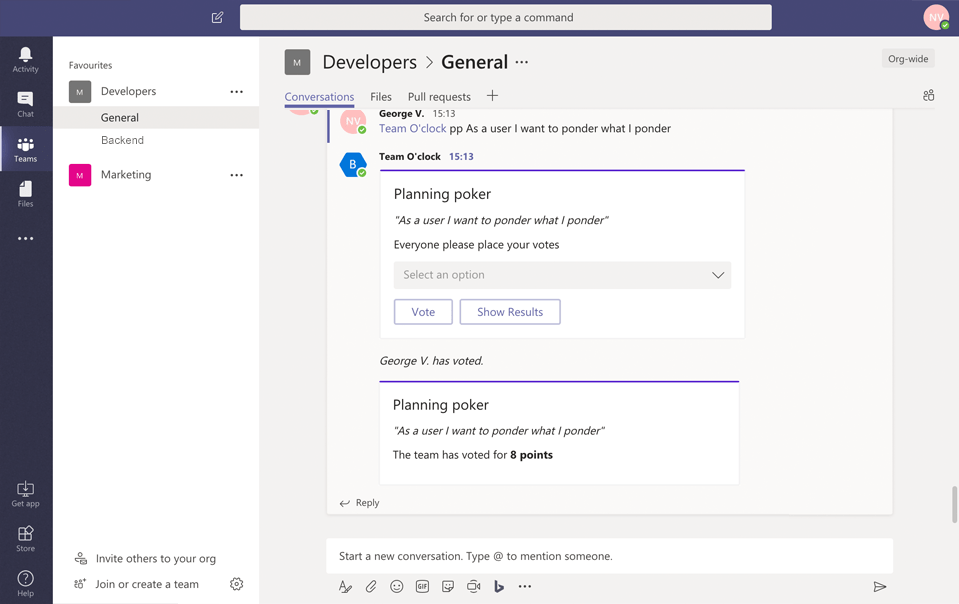
Installing the bot
To setup the integration you may find the Team O'clock bot in the MS Teams App Store or by visiting your organization Integrations page and clicking the Install Addon button. When you use the bot for the first time, you will be prompted to connect the bot with your Team O'clock organization. You need to be a Team O'clock administrator to do that, or if you do not have one, you will be onboarded into setting up a new one.
Removing the bot
If for any reason you want to disconnect the Team O'clock bot with your organization account, you may use the bot command @Team O'clock disconnect.
To remove the bot entirely you need to perform the following actions. Uninstall Team O'clock app from the list of apps.
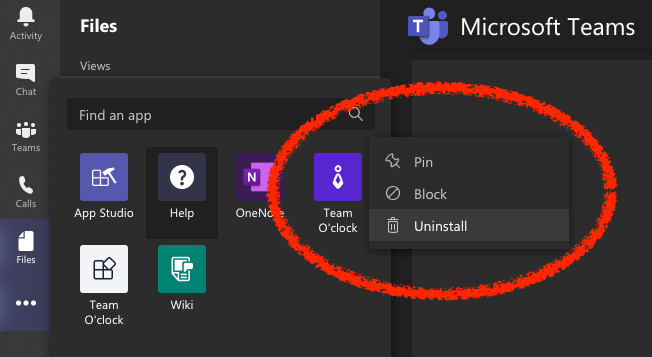
For each team the bot was installed on, you need to go to Manage team settings, go to Apps tab and click the trash icon next to the Team O'clock bot.
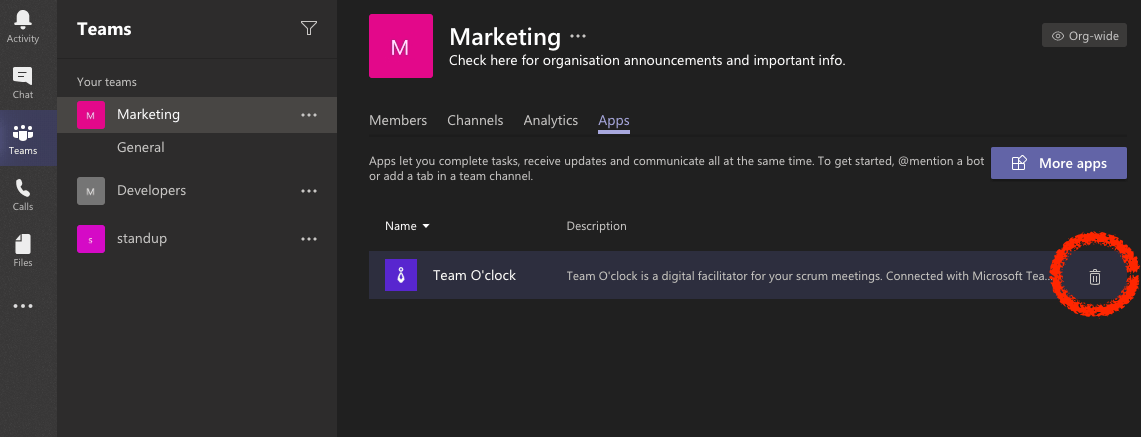
Please note that those action do not delete your Team O'clock account, just the Microsoft Teams integration.