Setup Meeting Before Starting
In cases where you want to pre-set up a meeting before inviting participants you can start a meeting in draft mode. Draft mode is available for all meetings.
Draft mode is useful for:
Populating with tasks a planning poker session for the team to estimate.
Preparing a retrospective activity at your own pace.
To start a meeting in draft mode, you need to be on your Team O'clock dashboard and click the plus button on the meeting of interest.
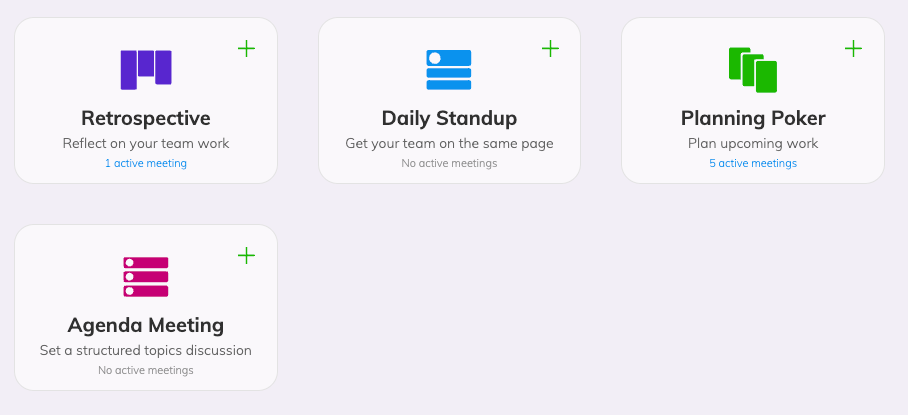
Clicking the plus button, the meeting wizard modal will open. Select the team or participants of choice and move to the Schedule step of the wizard.
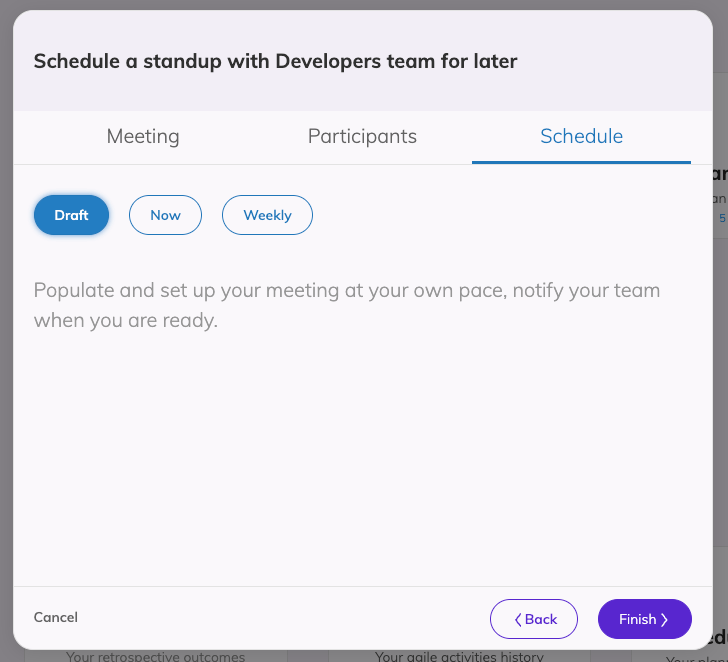
Choose the Draft option and click Finish.
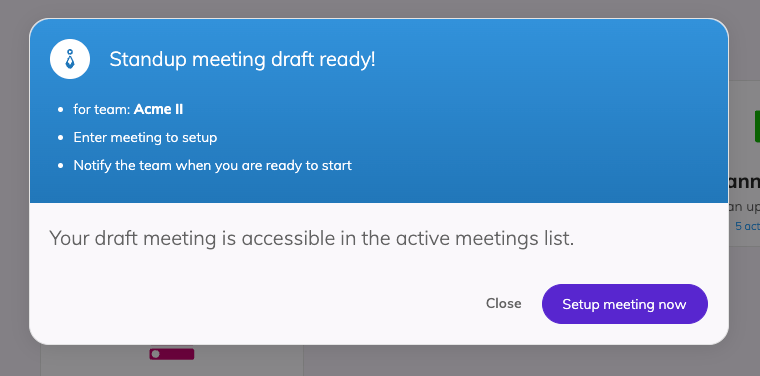
Now your meeting of choice has started in Draft mode. Participants are not notified yet, but you can see the meeting listed as in progress on the respecting list, marked with a draft tag.
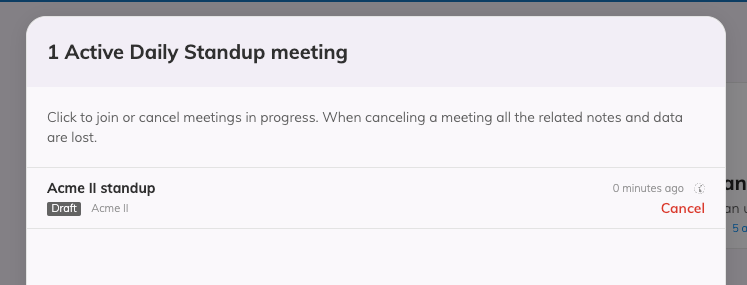
A draft meeting is accessible via the meeting list of each meeting type. You can click on the respecting meeting card on the dashboard to see all the active meetings listed.
You can access the meeting and set it up. A meeting in draft mode will display the draft tag on the top left corner in the meetings list.
To cancel a draft meeting, visit the meeting list by clicking the respecting meeting card on the dashboard, hover the draft meeting of choice and click Cancel.
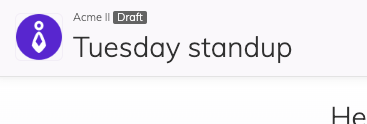
When you are ready to set up your meeting, click the Start button to invite participants.