Retrospective:: Add notes
A complete guide on the first step of the Team O'clock retrospective
Adding notes is the first step of a retrospective, where team members are requested to add their notes in the respecting columns of the retrospective activity board.
Please make sure that all team members are properly onboarded on the retrospective activity before everyone starts adding notes, by:
- Framing the topics covered in the retrospective, so that all team knows what to talk about.
- Explaining the selected retrospective activity, by describing each column in the board.
Checkout the proper onboarding for the Start Stop Continue retrospective activity.
Each member in the team can start adding notes in the respecting column by clicking on the Add note link on the top of each column.
Members can add as many notes as they like, as well as they can edit or delete any notes they have added already.
Members that are done adding their notes, they can inform the rest of the team by clicking the I'm done button on the top right of the screen.
Adding notes step tips
- Having provided a proper onboarding to the team, the add notes step should not last very long as each member will have specific notes to share.
- The facilitator is able to move forward to the next step of the retrospective, but it is suggested to wait for all members to complete with adding notes.
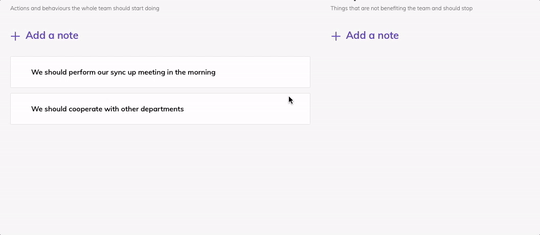
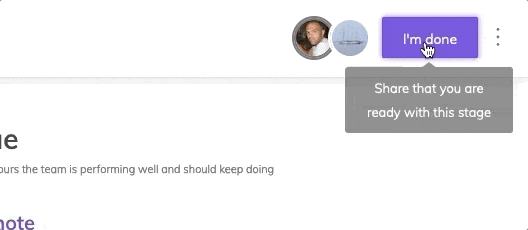
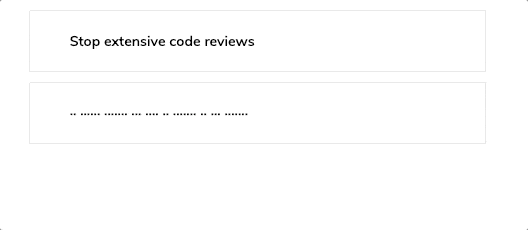
While adding notes
Edit & move your notes
Members done preview
Preview team activity unbiased
Want to keep improving processes & methods in your teams and company?
Use the right tools to keep accelerating towards valuable outcomes, and team happiness.