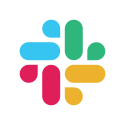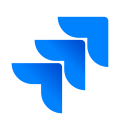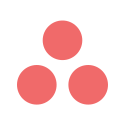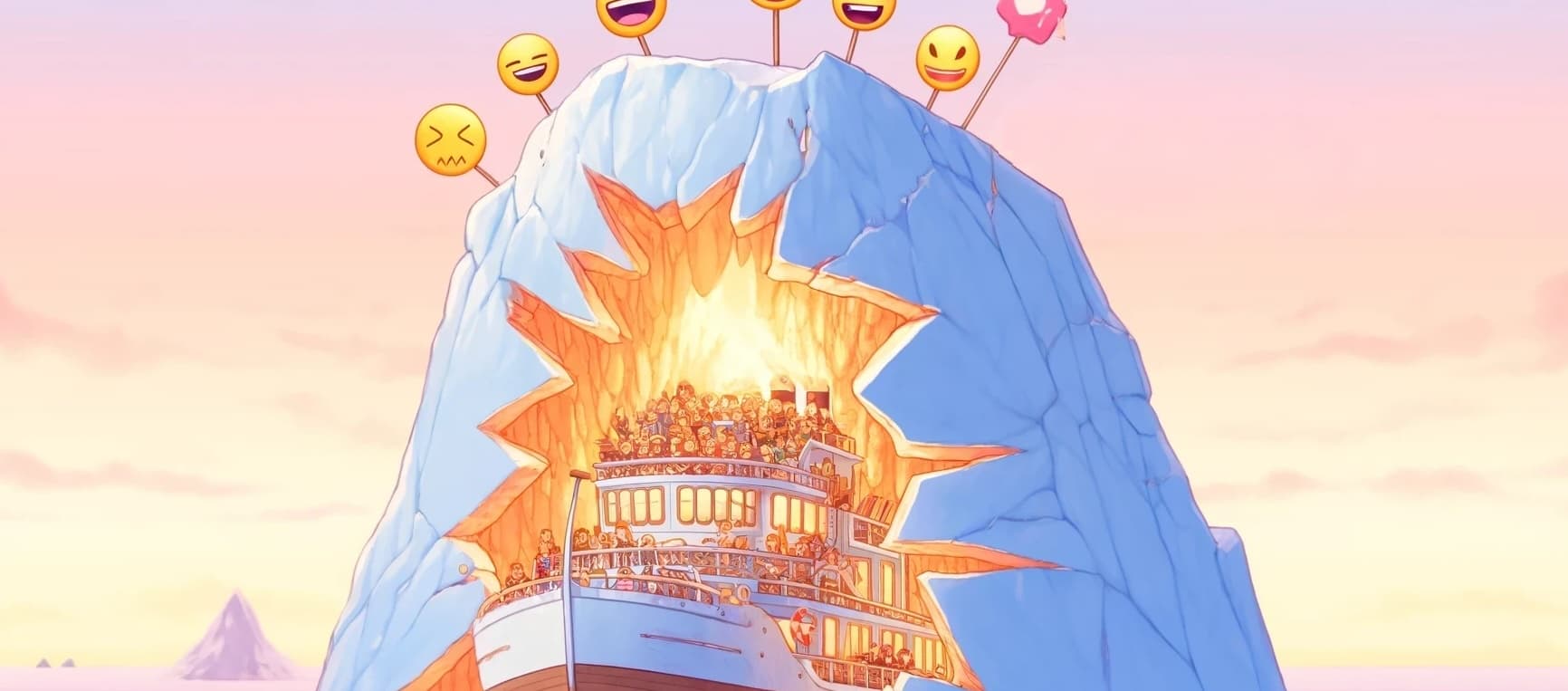Planning poker - Better async & sync team collaboration
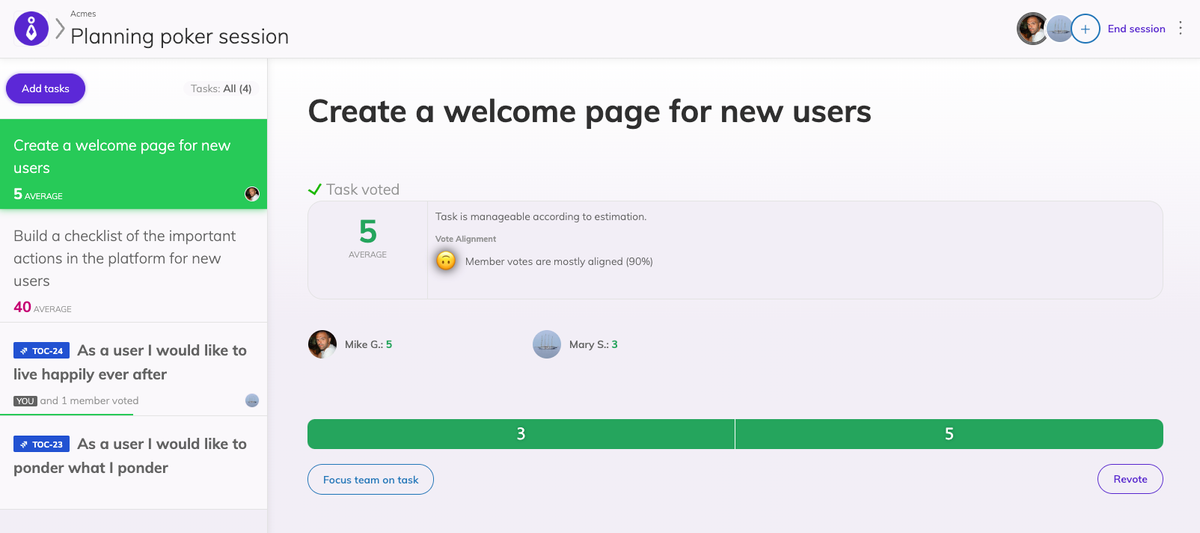
A few days ago we released the new version of the planning poker meeting interface. What we wanted to achieve with the new version was more focus on the task at hand and a better overview of what's going on in the interface, and what everyone has contributed.
The new interface has two separate areas, each with its own role:
The Tasks list area, where the team can see all the tasks being estimated and their state.
The selected task area, where the team can see in more detail the selected task and work on estimating that task alone.
With this separation, you can easily check both the estimated tasks - scrolling through the list - while keeping your focus on the selected task. Additionally, you and the team can get more valuable information in a more spacey environment for the selected task.
Let's see what each area has to offer.
The Tasks list area
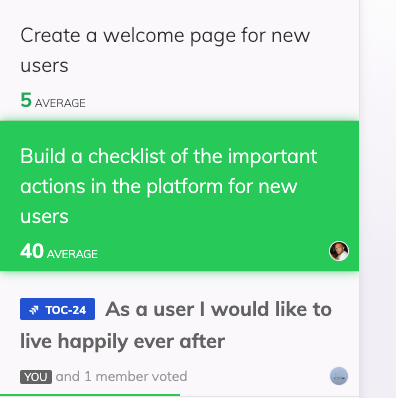
We tried keeping the quick overview for each task that was available in the previous version but cleared out some of the clutter in favor of speed and navigation.
So for each task in the list you can see:
Voting status, showcasing how many members have voted and if you are one of them.
Voting progress, with a progress bar to display whether all or most of the team has already cast a vote
Average vote, for all complete tasks that the team has voted and the results are visible
Avatars that currently focus on the specific task, in case of team members being simultaneously in the planning poker meeting.
With these indicators in place, you can get a quick glimpse of what's going on regardless if your team has a synchronous or asynchronous estimation session.
The Selected task area
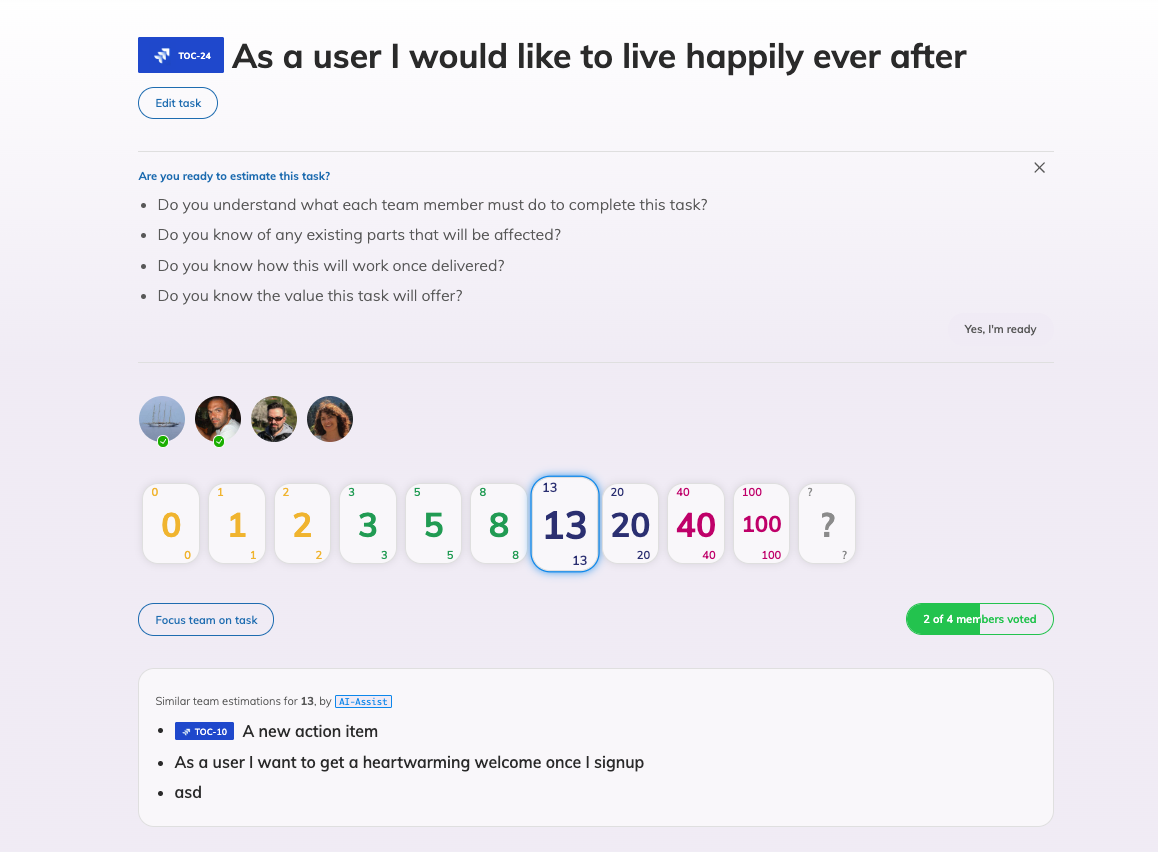
For the selected task you can see a lot more information and guidance in a more structured way.
For tasks not yet finalized you can see:
A few questions to help the team define better what's needed for the task estimation.
The team members that can vote and their voting status
The planning poker cards
A new Focus team on task button, that is particularly useful in synchronous meetings to gather everybody in the specific task. Based on our own and the customer's experience, on the previous interface, it was often the case for team members to accidentally vote on other tasks.
Voting progress button, to conclude voting
The AI-Assist feature displays tasks that you have cast a similar vote in the recent past
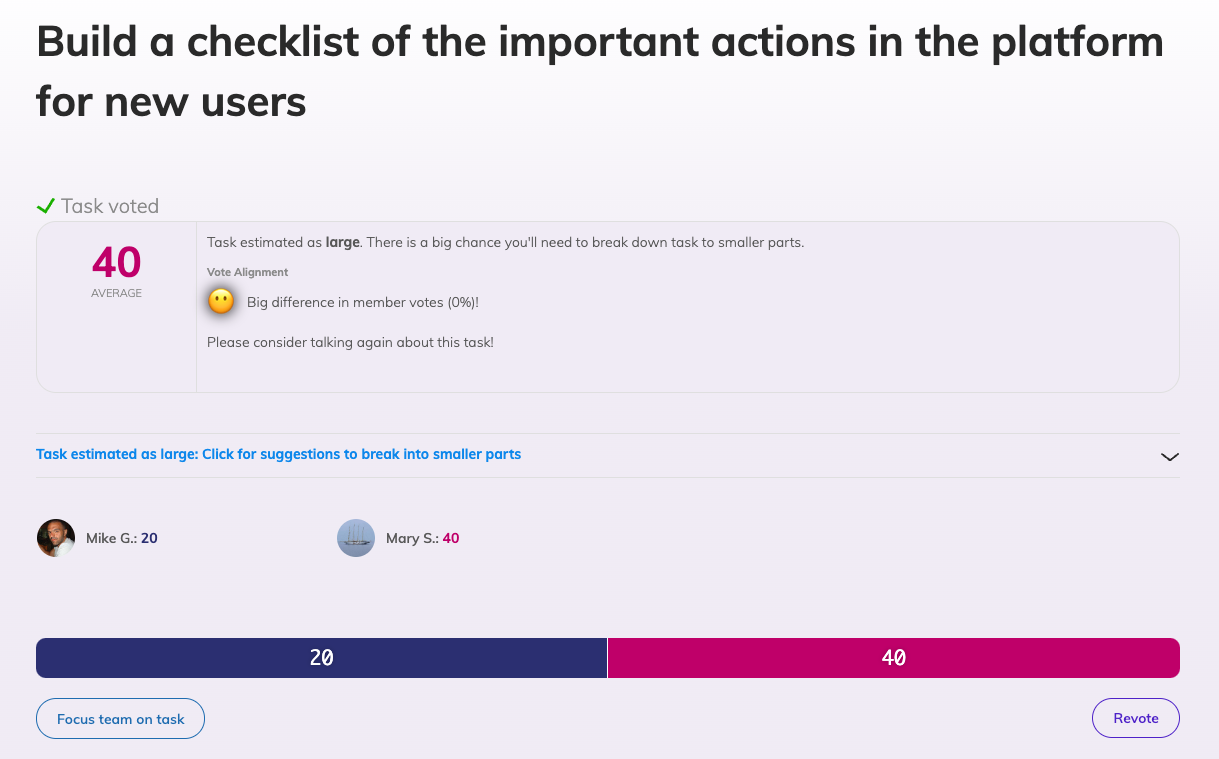
For voted tasks the interface displays information to assist the team with any next steps, displaying:
The average points based on team member votes
An informational phrase on whether the estimated value is considered manageable or not
An indicator of vote alignment, the closer team members voted to the average the better the team alignment.
A section to get assistance from AI-Assist to break down the task into smaller parts, in case the voted average is not considered manageable.
The actual votes of each member
The vote distribution as a bar
Options to focus team on task and revote task if needed.
Apart from these changes, we improved the way you add tasks to your planning poker session. To access that interface, you need to have the right permissions and click on the Add Tasks button on the top left of the Tasks list.
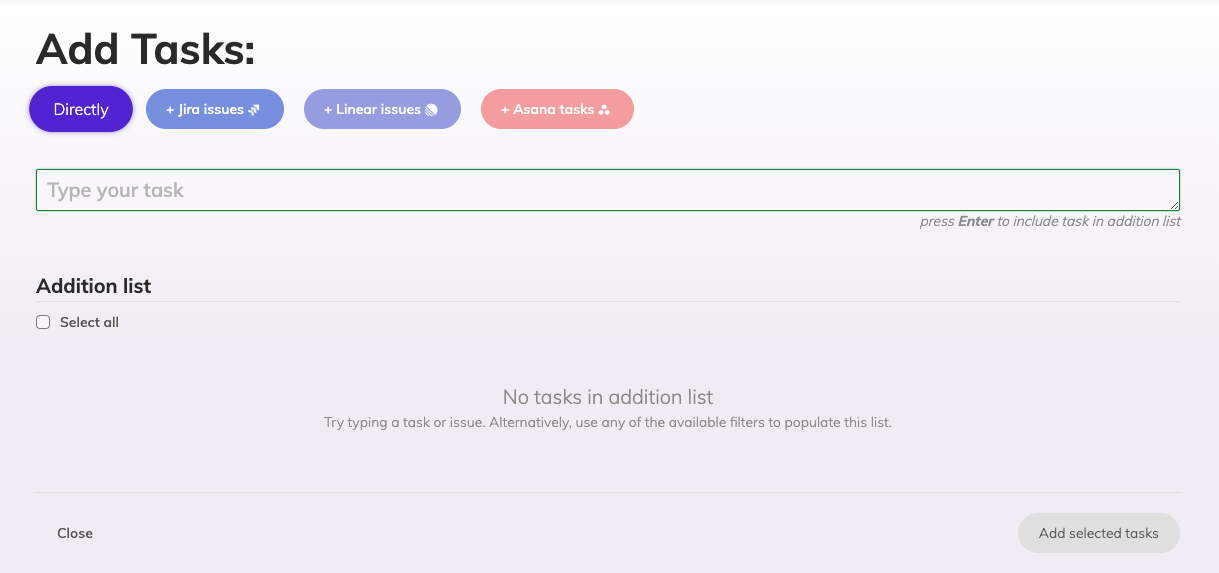
the Add tasks interface of planning poker, some buttons for the active integrations - "Directly" option is active to type tasks directly -, then the input to add tasks, an addition list which is empty, and two buttons to Close the interface and Add selected tasks that is disabled due to empty addition list
With the revamped Add Tasks interface you can add multiple tasks at once - and most importantly - populate tasks directly from your Jira, Linear, or Asana backlog! This was important feedback that triggered us to the radical change of revamping the whole meeting - thank you for that Dima 🤝!
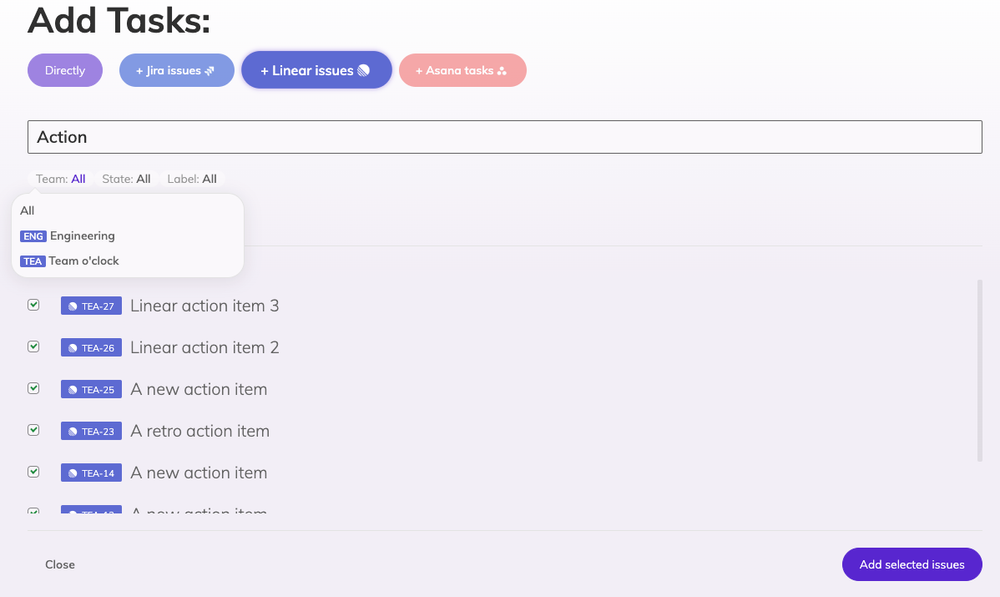
You can navigate to the linked tool of choice using the top bar navigation under the Add Tasks title and search or filter for tickets of interest. Then using the checkboxes next to each task simply de-select or select the ones you want to be imported and click Add selected issues.
That's it for now! With the new planning poker interface in place, we have more things down the line to improve remote team collaboration.
Stay tuned!