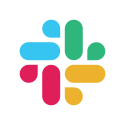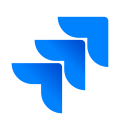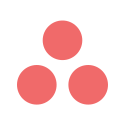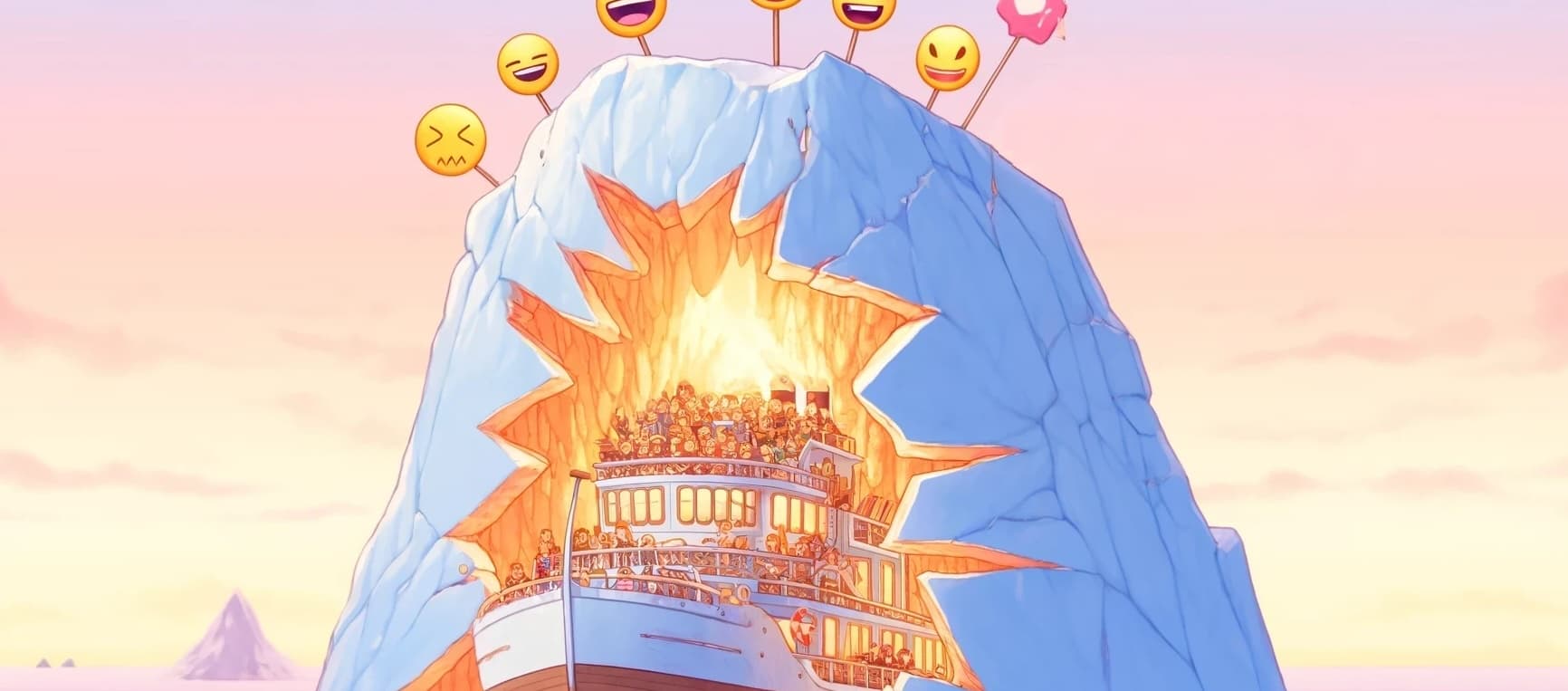Linear app integration: Sync with your favorite tracker
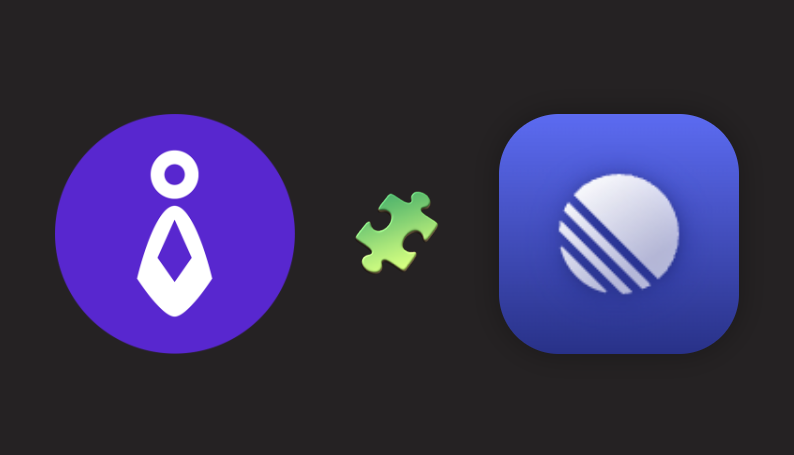
Team O'clock can now be integrated with Linear. You can leverage Team O'clock on what it does best, scrum ceremonies, and follow up on progress and monitoring where you visit daily, Linear.
Past the straightforward setup, you'll be able to:
Run backlog refinement and story-pointing session for your Linear issues in Team O'clock.
Run a retrospective in Team O'clock and track your action items as Linear issues. Whenever you complete work on the action item, Team O'clock gets auto-updated.
Keep reading for more details on the bullets above.
Linear Issues and Planning Poker in Team O'clock
With the Linear integration setup on Team O'clock, during a planning poker session, you can search your linked Linear issues to add to the estimation session. Start typing to add a task and the services will do all the work.
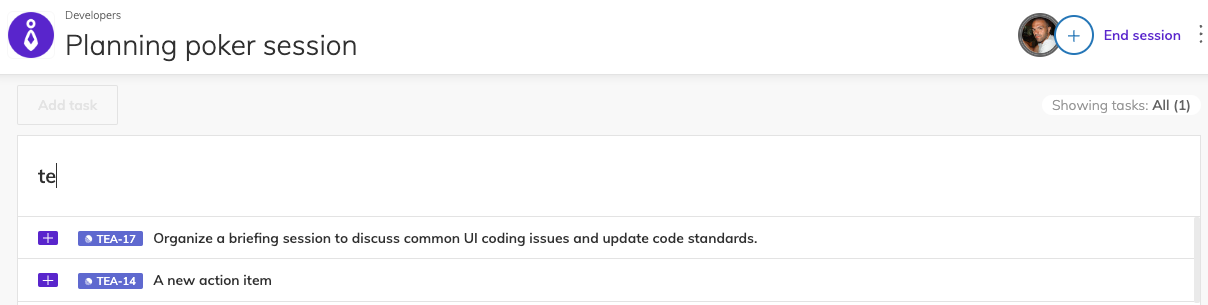
Adding a Linear issue in planning poker, means that the team can click to access the issue in Linear for more information.
When the team is done voting on a task in Team O'clock, the average story points are automatically updated back to Linear.
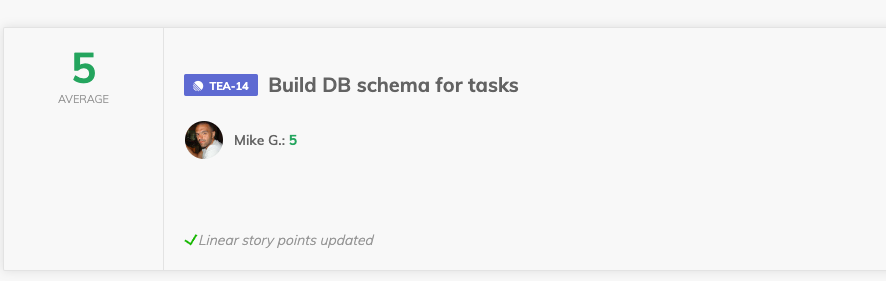
When done with the planning poker session, you can preview the session's progress and exact votes on your Team O'clock timeline. Any Linear issues of your session are visibly different and can lead you back to Linear.
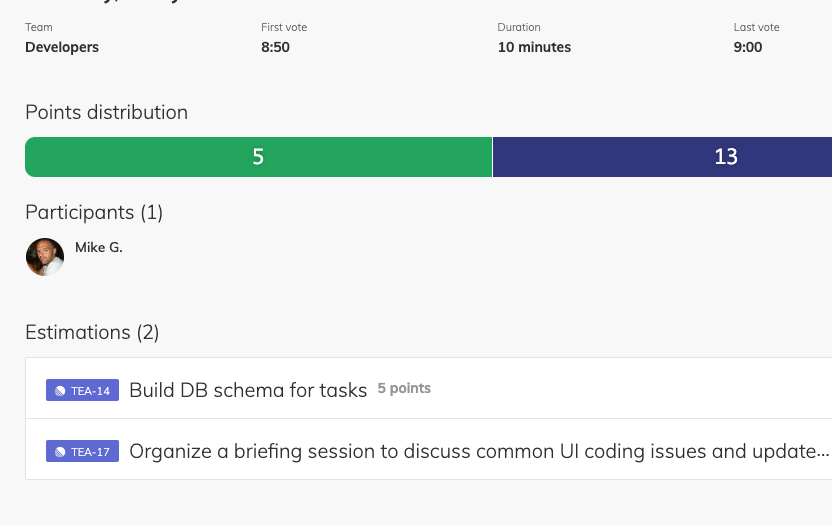
Following up with Retrospective action items back in Linear
A retrospective is a powerful scrum ceremony, as it makes teams work better together. Teams grow stronger not by having a retrospective, but mainly by following up on any action items. To get a better understanding of how to run a retrospective, check out our free e-book.
Let's roll back to a case of running a Team O'clock retrospective and having the team engaged in the discussion about the next steps - action items from your discussion. At this point, you can add the action item you decided upon with the team in the Team O'clock interface and link that action item with Linear.
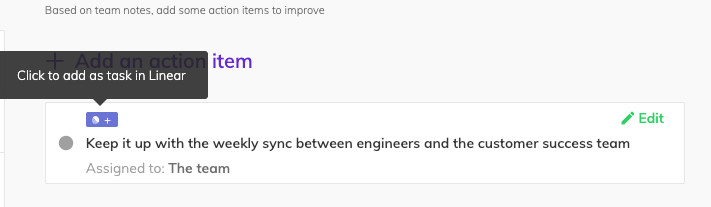
To do that you need to hover over the created action item and click the "+" button with the Linear logo on. You'll then get a modal to fill up your team and create the issue for your team.
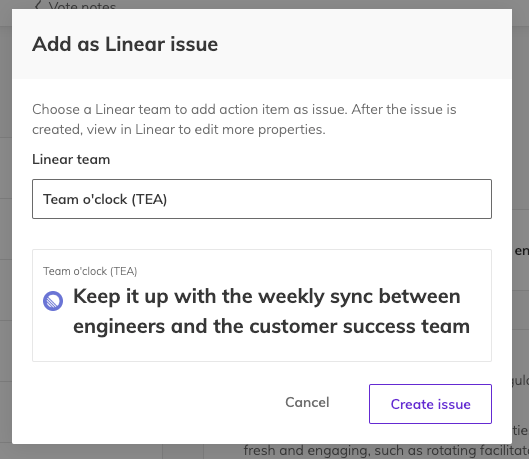
Now the issue is available for your team in Linear to assign, progress, and complete.
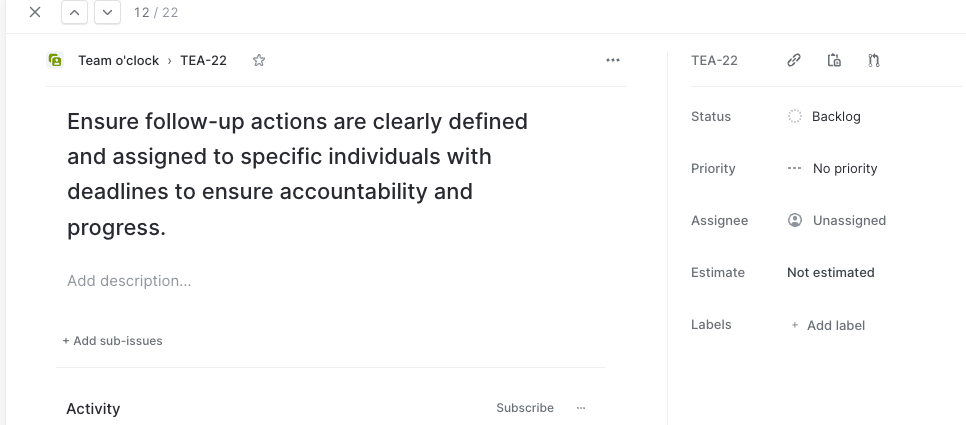
When you're done working on your action item in Linear and mark it as "Done", Team O'clock will be automatically updated. This way you can track your team's agility progress in Team O'clock.
If you already use Team O'clock and want to integrate your Linear app, speak to your administrator to head over to the Integrations page.