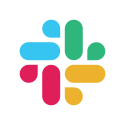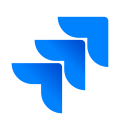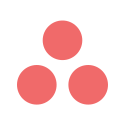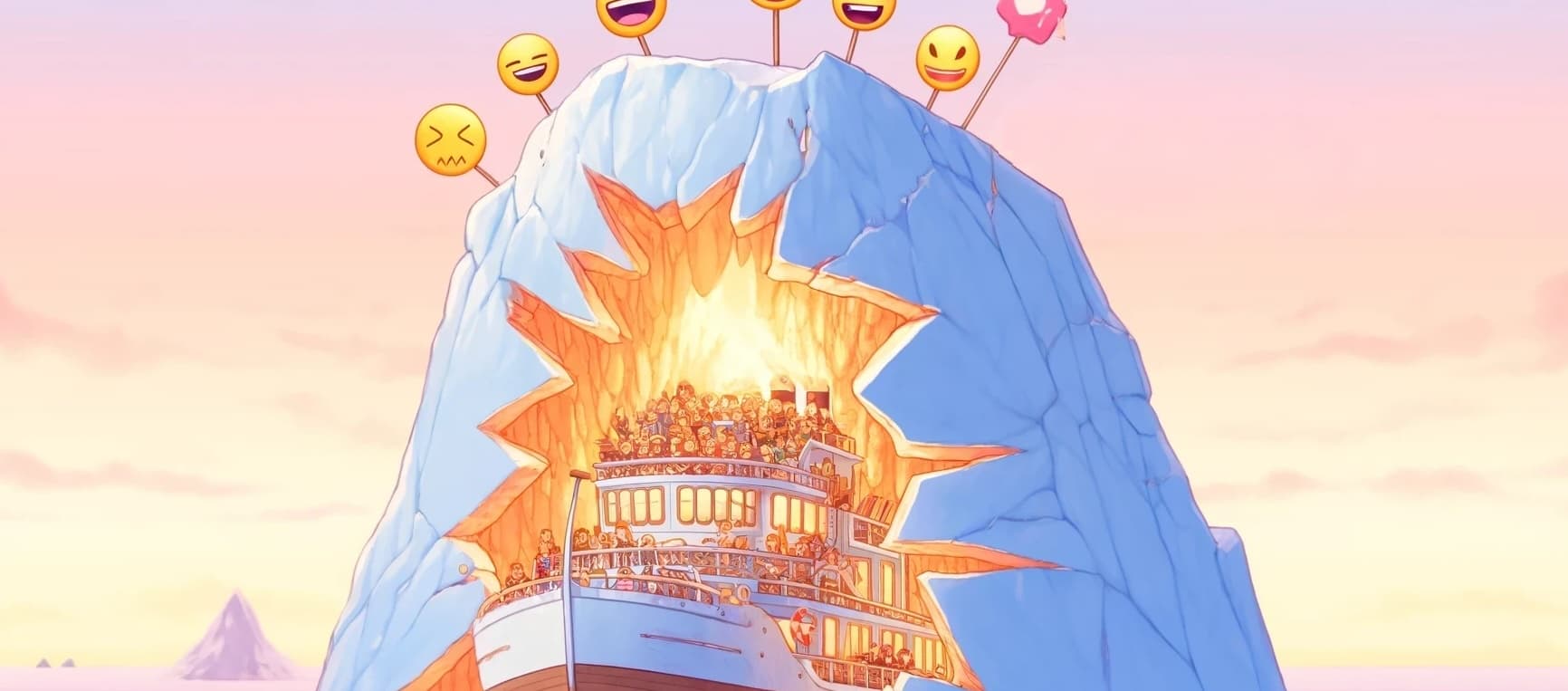Agile Maps quality of life updates
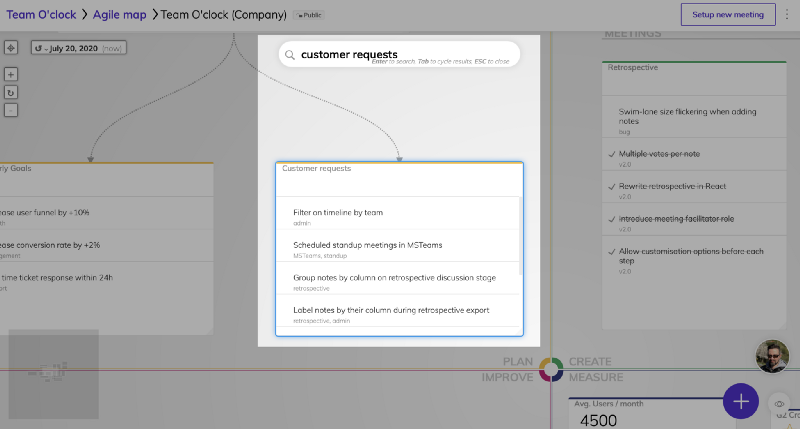
We recently focused our development on evolving the user experience around Agile maps. Apart from addressing various small bugs and issues, here is what changed.
Search
Search is available on both organization and team maps. Hitting “Enter” or clicking on the search icon below the header will reveal an input where you can search for content in your Agile map. The map will automatically scroll and highlight the search results making it easier to locate your stuff when the maps grows in size.
Edit mode
We distinguished the actions of viewing and editing the map. Previously, you were doing both steps at the same time. This was prone to errors, bad clicks or mistakenly movement of widgets all around. Now, when you are opening a map, you enter “view mode” by default. If you need to edit the map or alter the data on the widgets, you must explicitly do that by clicking the pen icon on the bottom right corner. When done editing, you can click the “eye” icon and go back to safety of the view mode.
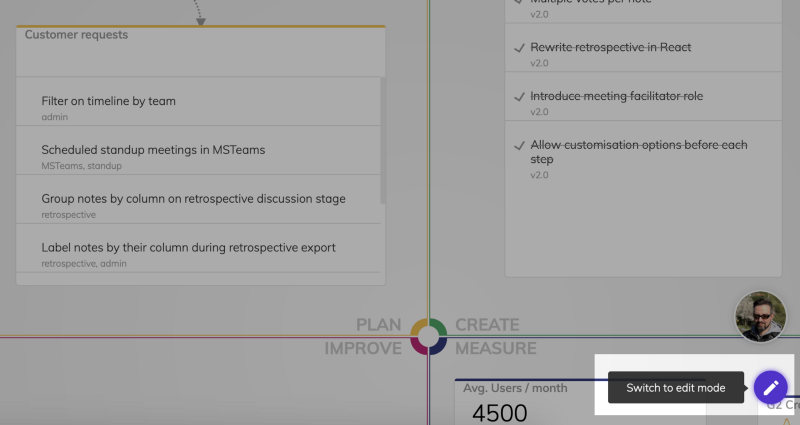
Focus mode
Sometimes, you need to focus on a single widget and this is hard when widgets are spread out all over the map. With “focus mode”, you can zoom-in to a specific widget and occupy all the available screen space. Focus mode is available by hovering over a widget title and clicking “focus” link (next to “edit”). Focused widgets are automatically entered into an “edit” mode so that you can interact with the data without any further action.
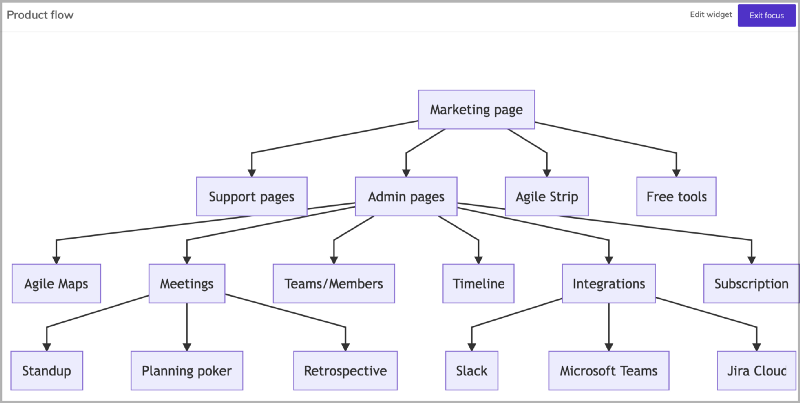
Minimap & trackpad navigation
Navigating on an Agile map was a cumbersome process. We enabled support for trackpad pan or using your mouse wheel to make it even easier, without having to click-hold-drag to move around.
On top of that, on the bottom left corner, we added a “minimap” so that you always have a birds eye view on what your screen is viewing. As a bonus, it’s also clickable/draggable.
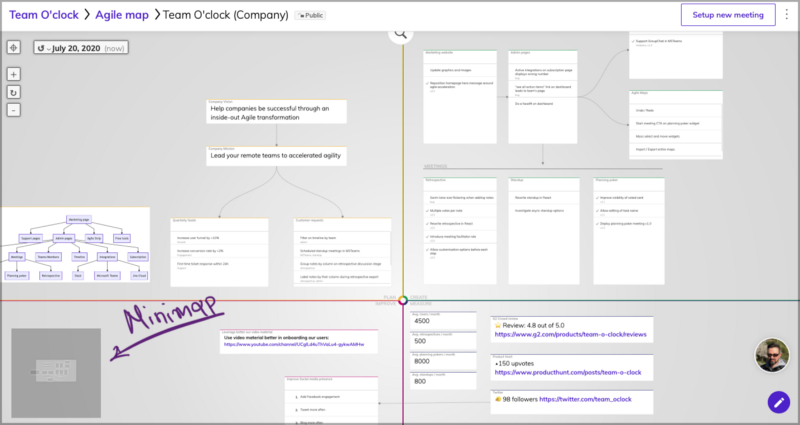
Zen theme
Sometimes all you need is a clean slate in order to map your process or brainstorm on a project without being able to map your actions on the four Agile map areas. This is Zen mode and you can enable it from the “map settings”.
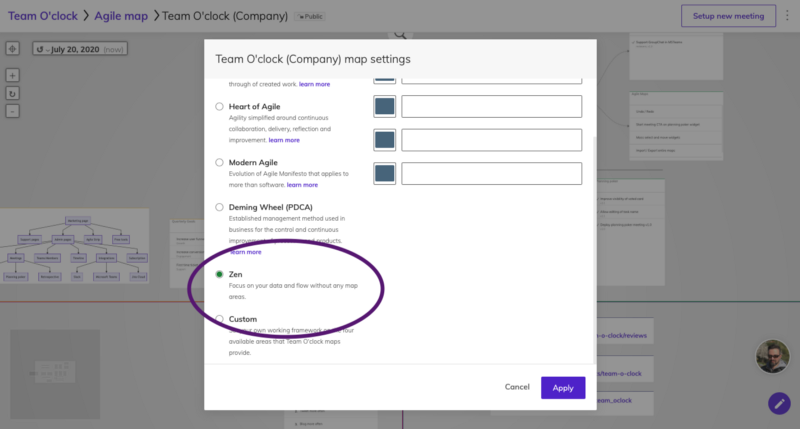
We have made public our company’s Agile map. Check it out!

More articles to check

Assist your team's growth with our partnership program: