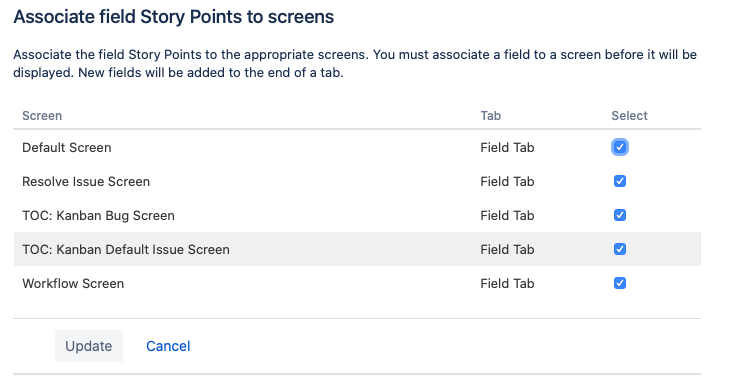Integrations
Why aren't my Jira story points updated?
For your planning poker voted estimations to be reflected on your Jira story points field, you will need to add the selected story points custom field in the appropriate Jira Screens.
To do that, you will need to be a Jira administrator and follow the next steps:
1. Click on the settings gear on the left of your avatar in Jira, as seen below.
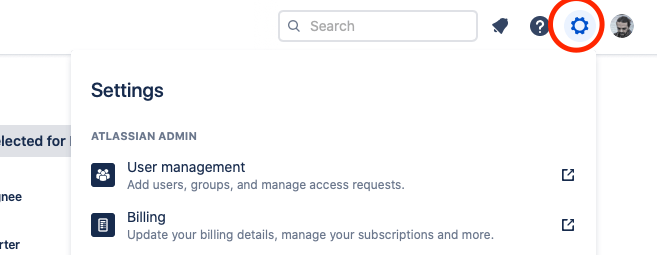
2. From the dropdown displayed, select Jira Settings > Issues as seen below.
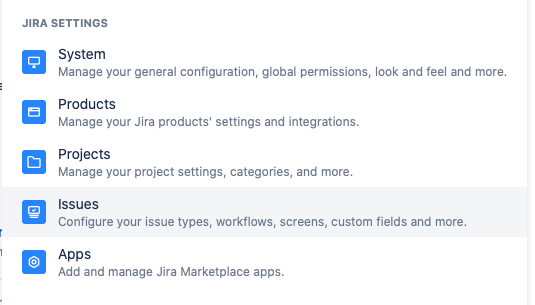
3. Then you will land on a screen with Issues related settings. From the sidebar on the left click on Custom Fields.
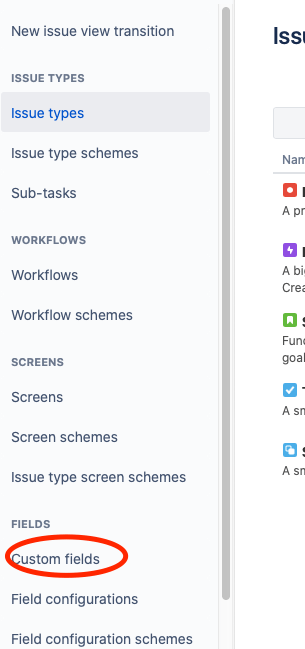
4. This way you will see the list of all custom fields in your Jira system. Type the story points custom field you are using in Team O'clock in the search input, like seen below.
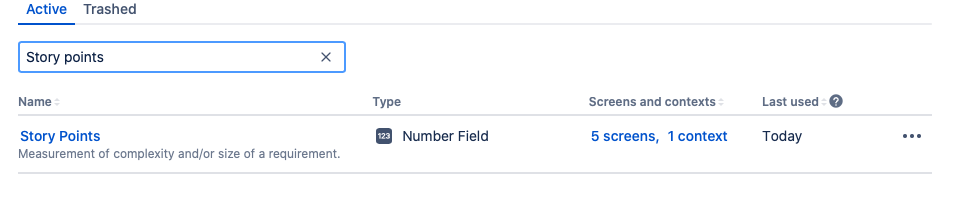
5. Then click on the three dots on the right of the custom field, and pick Associate to Screens.
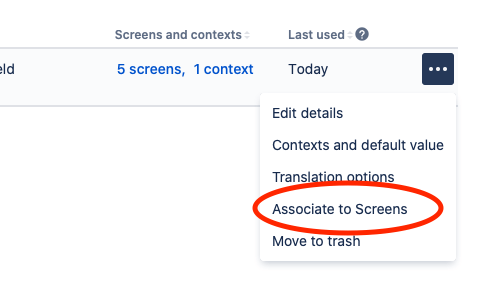
6. In the displayed page you will see a list of all your Jira Screens. Select the screens that you use for your Jira Issues and click Update.